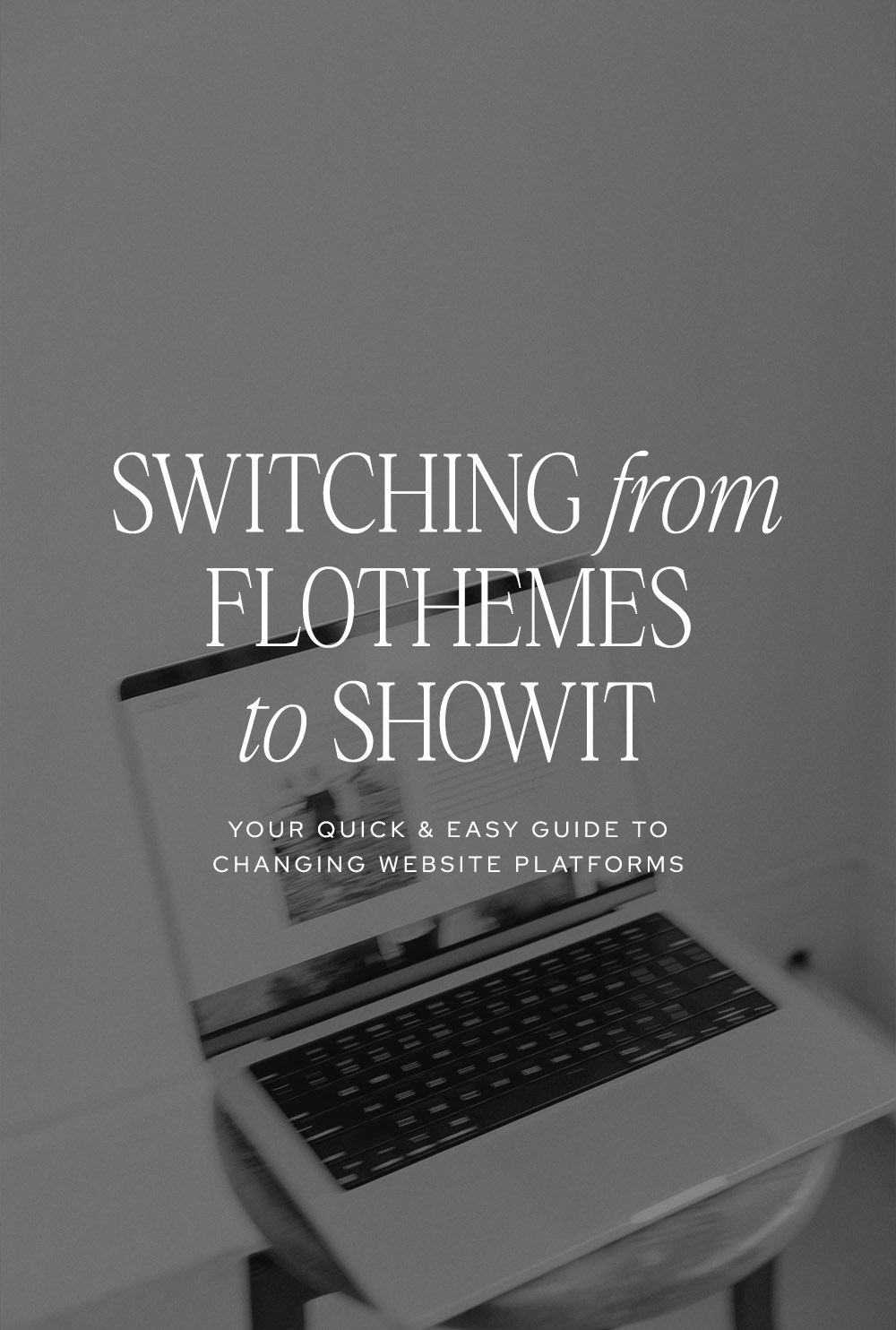So, the word’s out—Flothemes has officially closed its doors and is no longer available for purchase, and if that’s what your current site is built with, then you’re probably wondering what to do now and where to go next. *cue panic* The good news is that you have options: stay on WordPress, or move to Pixieset, Squarespace or Showit.
Your decision will ultimately come down to what you value most: SEO capabilities or design flexibility. WordPress is top dog when it comes to SEO, but the design and management side of things can be difficult or limited and expensive (if you don’t know what you’re doing). Showit offers both total design flexibility and SEO capabilities (though more limited than WordPress), both of which are easy to use, even for beginners. Yes, SEO is incredibly important in getting people to your site in the first place… but if your website is boring/ugly/difficult to navigate in this day and age? People are just going to leave and find someone else. And SEO doesn’t matter if none of those visitors are actually sticking around long enough to inquire or book.
If a balance between design and SEO is your priority, this guide is your roadmap to effortlessly switch from Flothemes to Showit. But first, let’s go over why Showit is our choice.
Why not just move to Pixieset like Flothemes is recommending?
Pixieset, a client gallery platform for photographers, acquired Flothemes back in 2021 and with this closure are encouraging people to move to Pixieset websites. While you can create a decent looking site with Pixieset, there are a few reasons why we would not recommend this as your next move: they are limited when it comes to both customization and SEO, we’re not sure if you can currently automate the migration of blog posts from WordPress to Pixieset (waiting on Pixieset to confirm!), and they may not offer seamless integration with some of the other tools and plugins you might already be using.
Okay, so why make the move from Flothemes to Showit?
First things first—why Showit? This platform is a dream come true for creatives like you. It’s user-friendly, offers endless customization options, has built in support, and the huge amount of Showit website templates to choose from (if you don’t want to put in the work to design your site from scratch) are *chef’s kiss*. As mentioned above, Showit does have built in SEO capabilities and while they are more limited than WordPress, you can still have a Showit site that ranks very well. The good news is that Showit blogs are powered by WordPress, so you can migrate over all of your existing blog posts and continue using an SEO plugin like Yoast if you decide to make the move. If you want a website that’s as unique as your photography but is easy to manage and maintain, Showit is where it’s at.
Alright, you’ve got me. How do I switch from Flothemes to Showit?
Step 1: Setup your Showit account
Ready to roll? Head over to Showit’s website and sign up (use this link and you’ll get your first month free!). You can start your design from a blank slate or purchase a template to make the customization process super easy. Not all templates are created equally, so to make your life easier, be sure to purchase a template that already has all the text tags set correctly. Check out our template shop! We design Showit templates for photographers + creatives, and have put a lot of work into making these as quick and easy for you to customize as possible.
Step 2: Customize your template
This is where you can let your creativity shine or just find a template you love and change your branding/fonts/colors and call it a day- whatever works for you! Showit’s sitewide design settings and drag and drop interface makes customization super easy, even if you’re not a tech or design wiz.
Step 3: Optimize your site
Let’s not forget about our friend Google. Showit has built-in SEO settings that make it simple to add page titles, meta descriptions and alt text. A well-optimized site means more eyeballs on your stunning photos! Keep reading for more tips on what you can do to preserve your SEO when switching website platforms.
Step 4: Test everything
Before you connect your domain and unveil your masterpiece, take it for a test drive. Check for broken links, test mobile responsiveness and click through everything to make sure it all functions as it should (including forms!). You want your visitors to have a seamless experience, right?
Step 5: Connect your domain
Start by setting your Coming Soon page as the homepage if you’re not ready to launch immediately, because your site will be live once you’ve updated your DNS settings. As long as your domain is registered somewhere that doesn’t require you to also pay for a hosting plan (like Bluehost), you can leave your domain where it is. Under your Site Settings, click “edit” beside Custom Domain. For sites without an existing blog, just update your DNS settings, and you’ll be good to go! If you’re not sure how to do this, check out this tutorial. If you have an existing WordPress blog, continue on to the next step.
Step 6: Migrate your blog posts
If you have an existing WordPress blog, you’ll provide Showit with the login information when you connect your domain in the previous step. They’ll migrate your blog posts for you and then provide you with the DNS settings you’ll need to update in order for your site to go live.
Step 7: Launch!
The moment we’ve all been waiting for—going live! Once you’re confident everything’s perfect, set the Home page as the homepage and hit that Publish button. Your brand-new Showit site is ready to wow the world!
Now, you’re probably wondering…
How can I preserve my SEO when I move to Showit?
Anytime you change website platforms, you can expect your rankings to fluctuate- but, there are few things you can do to try to preserve your existing SEO. You’ve worked hard to climb those Google ranks, and the last thing you want is to slide back down when you make the move to Showit. So, let’s talk about how to keep your SEO game strong during the transition.
Keep page URLs the same
Make sure all the pages that existed on your old site are recreated on your new site, using the same URLs. If you’re migrating blog posts to your new Showit site, be sure that the permalink structure stays the same as it was on your previous site.
Set up redirects if needed
If for some reason your URL needs to change for a certain page, set up a 301 redirect to point the old URL to the new one. Not only does this prevent people landing on broken pages on your site, but it also tells Google where the page has moved to.
Keep content the same, as much as possible
Assuming your site is ranking well already, do your best to keep your site content and structure the same (not necessarily your design, but rather how all of your headings and paragraph text are structured). Google loves consistency!
Make use of Showit’s built in SEO settings
Use Showit’s built in SEO settings to fill out your keyword rich (but not keyword stuffed) page title and meta description on every page. Check the text tags (under Text Properties when you have a text element selected) for all of the text on your site to ensure everything is set correctly. This is where you’ll ensure your headings are set as heading tags.
When your new site is live, re-submit your sitemap
Once your new Showit site is live, submit your updated sitemap to Google Search Console. This is like sending Google an invite to your housewarming party.
Additional Resources
Need more guidance? We created the FREE Ultimate Showit Setup Checklist just for you!
And if you’d rather someone take the reins and handle all of this for you, don’t hesitate to reach out—our Website in a Week service might be the perfect fit for you.
Next Post
Previous Post
GET THE free ULTIMATE SHOWIT SETUP CHECKLIST
Dreading the setup of your Showit site? We've got your back! The Ultimate Showit Setup Checklist is your roadmap to a hassle-free setup, from sign up to launch. Navigate the setup process with ease and get your site live without the stress!
You may unsubscribe at any time. Read the Privacy Policy for more information.